Technical Desktop Support Questions

In a desktop support interview, hiring managers are looking for candidates who have a strong grasp of technical skills, problem-solving abilities, and customer service. Being prepared with answers to common technical questions can help you stand out as a knowledgeable and capable technician. Below are some key technical questions and concise answers to help you prepare for your next interview.
1. What is the difference between an SSD and an HDD?
Answer:
SSD (Solid State Drive) is faster and more durable because it has no moving parts, whereas HDD (Hard Disk Drive) is slower but usually offers more storage at a lower cost.
2. How do you troubleshoot a blue screen (BSOD) error on Windows?
Answer:
Check recent hardware or software changes, review the error code on the screen, boot in safe mode, check for driver issues, and run diagnostics like sfc /scannow or use Windows Memory Diagnostic.
3. How do you troubleshoot a printer that is not responding?
Answer:
First, check the physical connections and power, then verify the printer is online and connected to the network. Clear any print queue errors, reinstall drivers if necessary, and check for paper jams or low ink.
4. What is Safe Mode, and when would you use it?
Answer:
Safe Mode is a diagnostic mode in Windows that loads only essential drivers and services. It’s used to troubleshoot problems such as faulty drivers or software conflicts that prevent normal booting.
5. How do you reset a user’s password in Active Directory?
Answer:
Open Active Directory Users and Computers, locate the user, right-click, select “Reset Password,” enter a new password, and ensure any necessary password policies (like complexity) are followed.
6. How do you resolve IP address conflicts?
Answer:
Identify the conflicting devices using ipconfig or arp -a, then assign a unique static IP to one of the devices, or configure the network to assign IPs via DHCP properly.
7. What is the difference between IPv4 and IPv6?
Answer:
IPv4 uses a 32-bit address scheme (e.g., 192.168.1.1) allowing for 4.3 billion addresses, whereas IPv6 uses a 128-bit address scheme (e.g., 2001:0db8:85a3::) and supports a vastly larger number of devices.
8. How do you troubleshoot slow computer performance?
Answer:
Check for excessive CPU or RAM usage in Task Manager, ensure sufficient free disk space, scan for malware or viruses, update drivers, and consider upgrading hardware if needed.
9. What is the purpose of a VPN, and how does it work?
Answer:
A VPN (Virtual Private Network) encrypts internet traffic and routes it through a secure server, protecting data and allowing remote users to connect to a private network securely.
10. How do you map a network drive in Windows?
Answer:
Open File Explorer, right-click on “This PC,” select “Map network drive,” choose a drive letter, and enter the network path (e.g., serverfolder). Confirm, and if needed, provide login credentials.
11. What is the difference between a patch and a hotfix?
Answer:
A patch is a general update that fixes multiple issues, often released on a schedule (e.g., security patches), while a hotfix is a specific update to fix a critical issue quickly, typically without waiting for the next scheduled patch.
12. How do you disable a startup program in Windows?
Answer:
Open Task Manager (Ctrl + Shift + Esc), go to the Startup tab, select the program, and click “Disable.” This prevents the program from starting automatically when Windows boots.
13. What is a group policy, and how is it used?
Answer:
Group Policy is a feature in Windows used to control user and computer configurations across a domain. Administrators can apply policies to enforce security settings, software installations, and restrictions.
14. How would you recover data from a corrupted hard drive?
Answer:
First, try accessing the drive using a different computer or boot into a live operating system. Use data recovery tools like Recuva or TestDisk, and if unsuccessful, consider professional data recovery services.
15. How do you check disk space usage in Windows?
Answer:
Open File Explorer, right-click on the drive, select “Properties,” and view the pie chart for used and free space. Alternatively, use the chkdsk command in the command prompt to view disk statistics.
16. How do you troubleshoot Wi-Fi connectivity issues?
Answer:
Check if the Wi-Fi is enabled and connected to the correct network, reboot the router, verify the network settings, and run the Windows Network Troubleshooter. If necessary, reset the network adapter or drivers.
17. What is an IP address and a subnet mask?
Answer:
An IP address uniquely identifies a device on a network, while a subnet mask divides an IP address into network and host portions, helping to define the network’s size.
18. What is DHCP, and how does it work?
Answer:
DHCP (Dynamic Host Configuration Protocol) automatically assigns IP addresses to devices on a network. It ensures devices get a unique IP address without manual configuration.
19. How would you check if a computer is connected to the internet?
Answer:
Use the ping command (e.g., ping google.com) to test connectivity. You can also check the network icon in the system tray or open a browser to access a website.
Common Technologies Used in Desktop Support

Desktop support involves a variety of technologies to effectively manage and resolve issues in an office environment. Here are some of the most common technologies used:
- Operating Systems (OS): Knowledge of various operating systems like Microsoft Windows, macOS, and Linux is fundamental, as troubleshooting often depends on the specific OS.
- Remote Desktop Software: Tools like Microsoft Remote Desktop, TeamViewer, and AnyDesk allow technicians to access and control a user’s computer remotely to troubleshoot issues.
- Ticketing Systems: Applications like ServiceNow, JIRA, and Zendesk help manage user requests and keep track of ongoing support issues and solutions.
- Networking Tools: Understanding of network configurations is crucial, using tools like Wireshark for network traffic analysis and PuTTY for remote access.
- Active Directory (AD): Used for managing users and resources in a network. AD allows for setting up and enforcing security policies and accessing rights across a network.
- Antivirus and Anti-malware Software: Essential for protecting and cleaning infected systems. Popular options include McAfee, Norton, and Bitdefender.
- Backup and Recovery Software: Tools like Acronis, Veeam, and Windows Backup are used to create data backups to prevent data loss and facilitate data recovery.
- Disk Imaging and Cloning Tools: Software like Clonezilla or Symantec Ghost is used for creating exact copies of a system setup, which can be deployed quickly in large environments.
- Hardware Diagnostic Tools: Used to troubleshoot and diagnose hardware issues, tools like HWMonitor or CrystalDiskInfo provide crucial data.
- VPN Software: Virtual Private Network software helps secure and encrypt connections for remote workers to access company networks safely.
Key Expertise in Desktop Support
Desktop support technicians require a diverse set of skills and expertise to effectively address the various issues that arise in their day-to-day work. Here are some of the most common areas of expertise utilized in desktop support:
- Technical Troubleshooting: Ability to diagnose and resolve hardware, software, and networking issues quickly and efficiently.
- Customer Service: Strong interpersonal skills to communicate effectively with users, understanding their needs and explaining solutions in non-technical terms.
- Network Management: Understanding of network basics, including configuration of routers and switches, managing TCP/IP settings, and troubleshooting connectivity issues.
- Security Practices: Knowledge of current cybersecurity threats and security protocols to protect systems and data from unauthorized access and malware.
- Operating Systems: Proficiency in managing various operating systems such as Windows, macOS, and Linux, including installation, configuration, and system recovery.
- Software Installation and Maintenance: Skills in installing, updating, and maintaining software applications, ensuring they are secure and function optimally.
- System Administration: Experience with system backup, recovery procedures, and effective management of user accounts and permissions using tools like Active Directory.
- Hardware Setup and Repair: Expertise in setting up new hardware, performing upgrades, and replacing faulty components.
- Documentation: Ability to document issues and resolutions clearly in a helpdesk or ticketing system to maintain a knowledge base and aid in compliance.
- Training and Support: Capabilities to provide training and support to users, helping them utilize technology more effectively and safely.
Need to Hire Desktop Support Technicians?
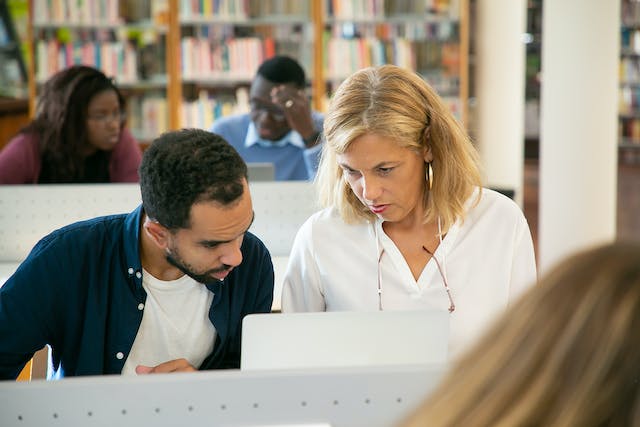
If you’re looking to expand your IT team with qualified desktop support technicians, Tier2Tek Staffing can connect you with top-tier candidates tailored to meet your specific needs. Our extensive network ensures we find the right professional for your organization efficiently.
- Sourcing Speed: Fast delivery of qualified candidates to reduce hiring downtime.
- Communication with Clients: Continuous, clear communication to meet your hiring expectations.
- Quality Candidates: Only the most skilled and suitable candidates are provided.
- Innovative Sourcing Strategies: Advanced techniques to access the best available talent, including passive candidates.
