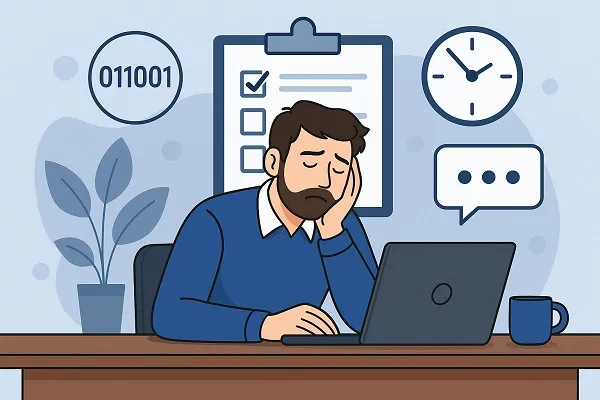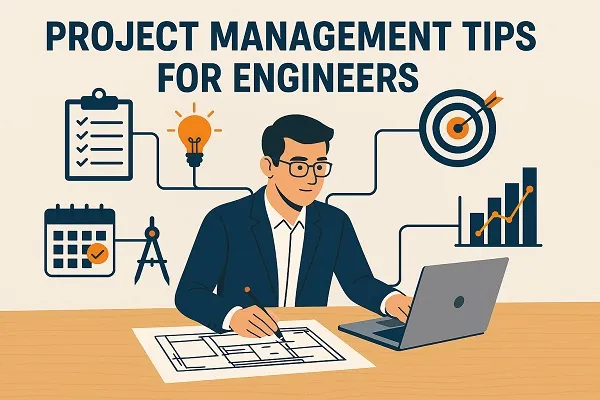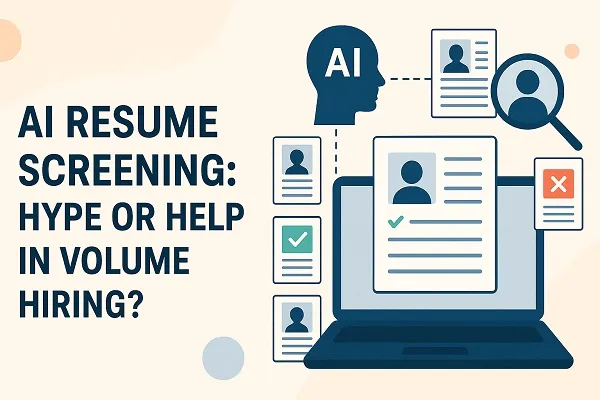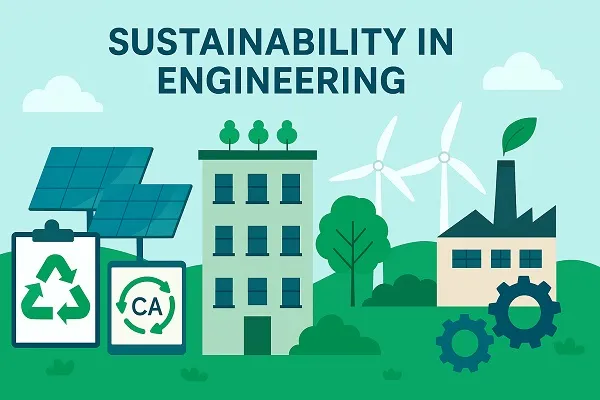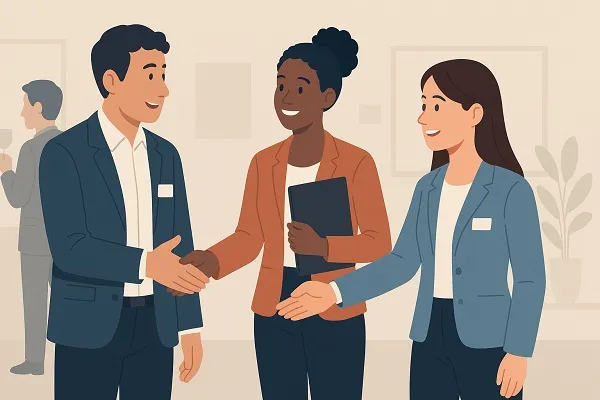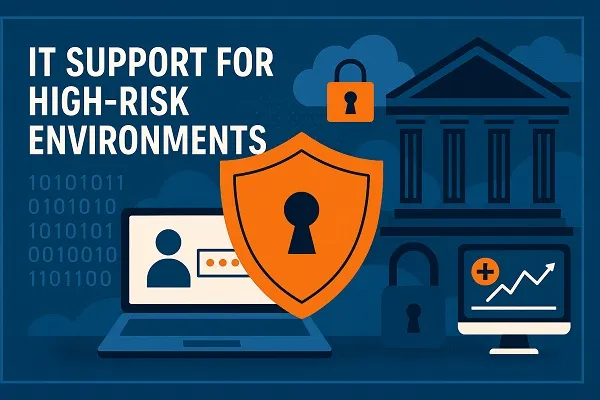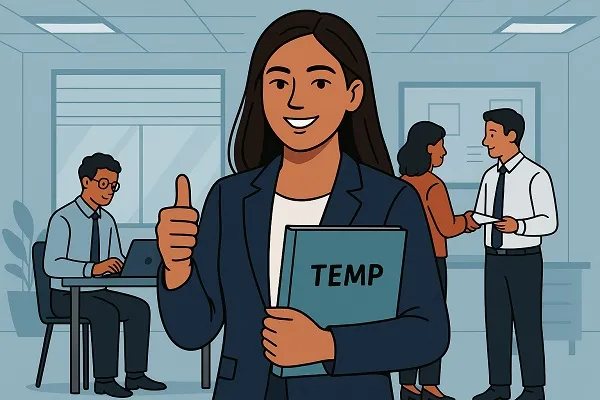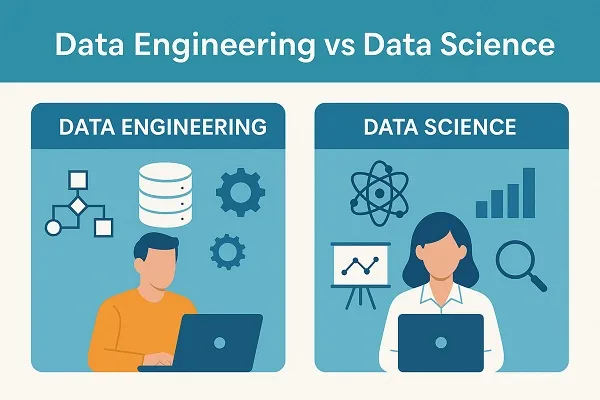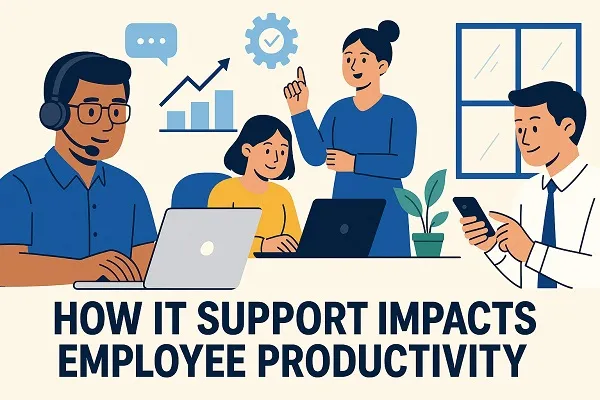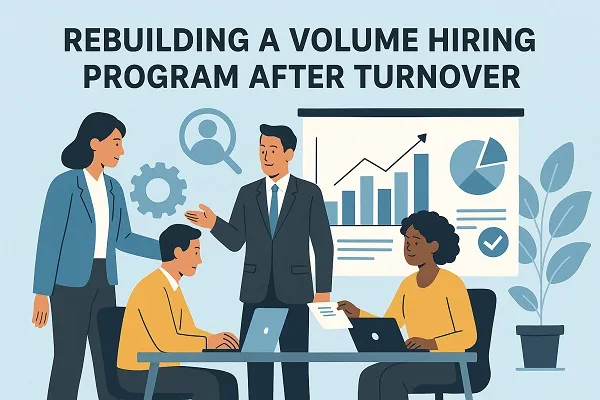Tech Interview Fatigue: How to Speed Up the Process
Tech interview fatigue is becoming an increasingly common problem among candidates and employers alike. With multi-round processes, time-consuming take-home projects, and inconsistent feedback loops, the standard hiring pipeline often pushes …