Connect To The Root Using Your FTP Client
The Screenshot here is from FileZilla Client FTP Client.
Here Is The Location You Need To Go To Through Your FTP Account To Backup Emails From cPanel Server
/mail/DomainName.com
The Domain name being your actual domain. It will appear as your domain name with the .com or .net, etc. For example, ours would appear as tier2tek.com
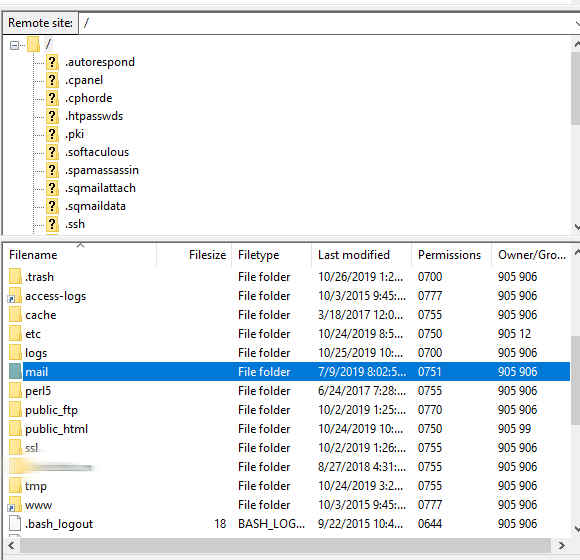
Once you go into your domain name, you will see all the email accounts as folders. Remember, this directory is outside of public_html, where your website resides.
You need to back this up on a local directory for safekeeping. Additionally, make sure to back this up at a time when the user has sent and received his or her last email.
The moment that you back this up is what the user will have when you restore it on the new server.
Putting The Emails Back On The New cPanel Server
Once you have your new server location, paste the folders into the same directory: /mail/DomainName.com.
If the user uses an email client such as Outlook, connect the client back to the email server of the domain.
Once the account is connected to the Outlook client, all his or her emails will start to download.
All folder and emails will start to download. Please keep in mind that alerts and rules will not be transferred as this is a function within Outlook.
Moreover, the signatures folder will need to be backed up from the local directory or The Exchange Server.
Don’t forget the signatures folder. It’s one of the most important folders to backup for users.
Finally, it’s important to back up their ability to auto-populate email addresses when they type the first few letters of the recipient. Here’s an article on how to back that up.
